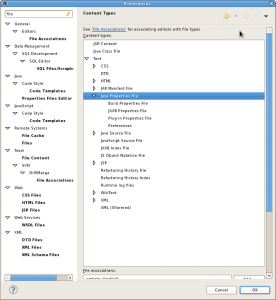If you have a Grid within a Panel or Window class and the Grid will not be automatically adjusted, you will have to check the complete widget hierarchy for valid LayoutManagers. All parent widgets of the Grid must use the layout sytem. Then we can use
grid.getView().setAutoFill(true); grid.getView().setForceFit(true);
The parent Panel or Window should define an minimal height and width.
window.setLayout(new FitLayout()); window.setMinWidth(500); window.setMinHeight(400);
Every resize operation on the Panel/Window should resize the Grid too. If you forget the layout on the window or its panels, the grid will not be displayed till you set a height and width explicitly.